If you are using a MikroTik and need to portforward some ports for certain games do the following steps below.
- Navigate to Firewall > NAT
- Press the “+” sign.
- Under the “General” tab
- Chain: dstnat
- Protocol: choose either “tcp” or “udp” depending on what type you need to port forward.
- Dst. Port: the game port that you need to forward
- In. Interface: ether1-WAN
- Now go to the “Action” tab
- Action: dstnat
- To Addresses: ip address of the computer that needs the port open
- To Ports: same game ports that you need to forward.
- Click Comment and give this port forward a name. “Starcraft1” in my example.
- Click Apply and OK.
- Now you are done port forwarding!
- Tips and Tricks
- You can add multiple ports in one go by using commas. For Example 6112,6113 could be put in Dst. Port of the General Tab and and Ports: of the Action Tab.
- You can also add a range of ports with a hypen. Like 6112-6114 will include ports 6112, 6113, and 6114.
- You can also duplicate what you created by double clicking on the port forward you just created. Then click on Copy. A new window will pop up with the same settings. All you need to do is click “Comment” and change it’s name, then change anything that you need changed.
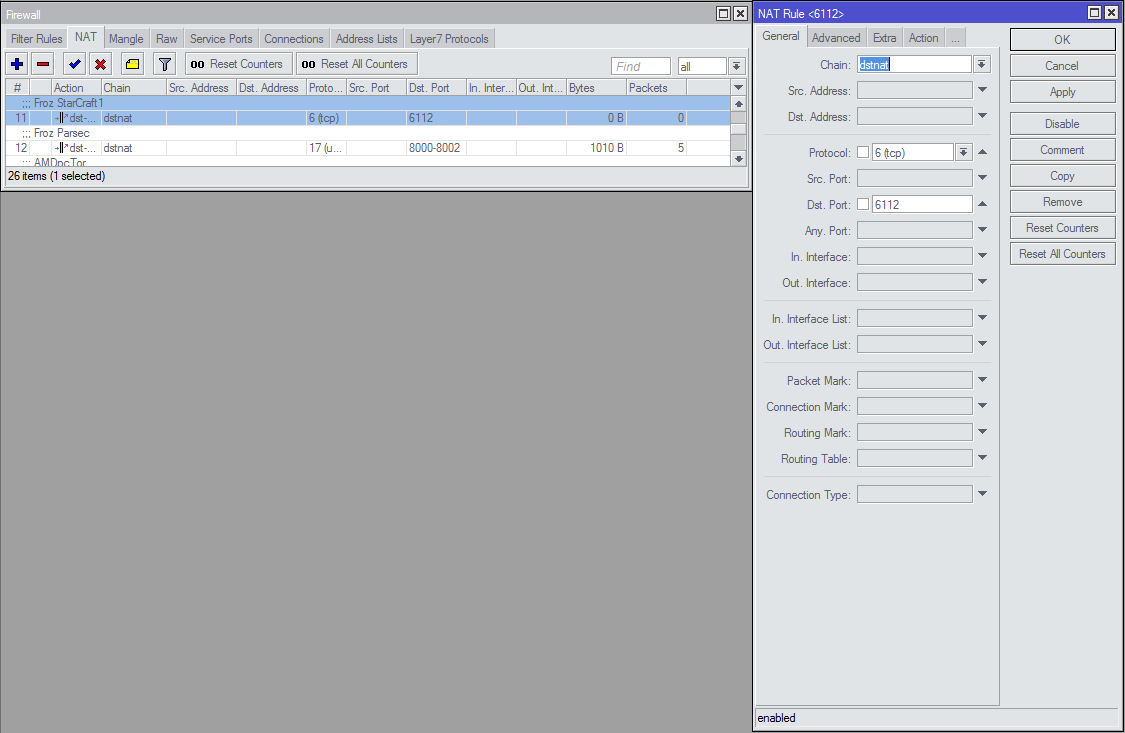
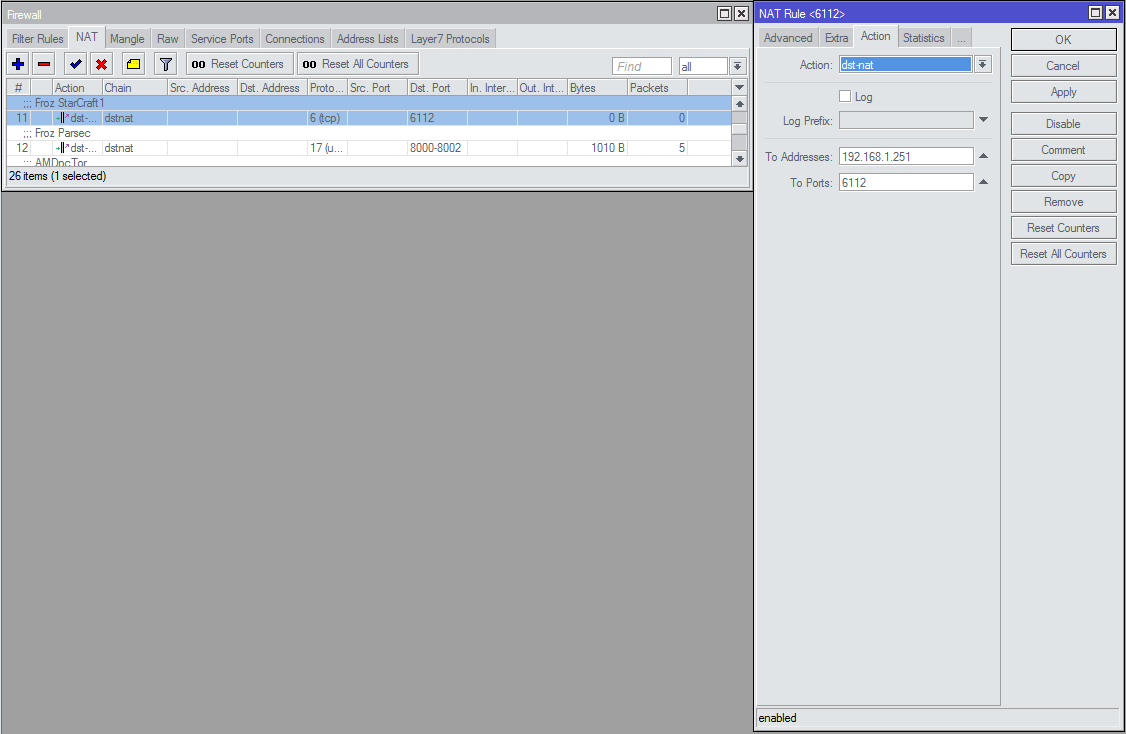
For HairPin NAT port forwarding follow the video guide below
HairPin NAT is done for when you want to access something on our local network (like a NAS) through a public ip address.